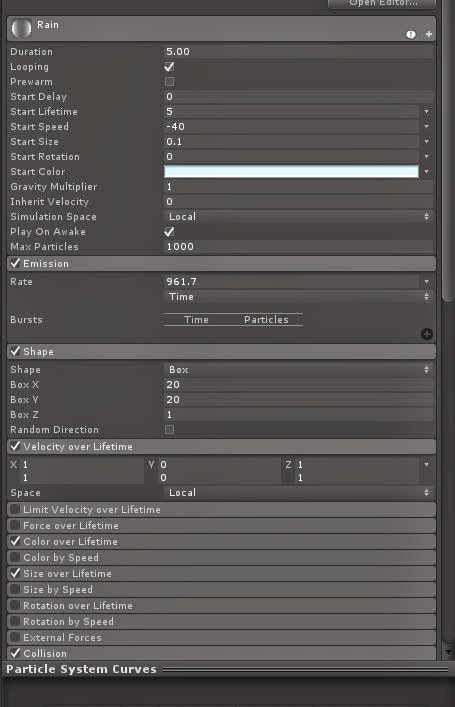To make the rain I put in a particle system and had it running at -40 for the start speed so that it would go down rather than up. The emission reate is very high so that the rain falls faster and so seems heavier. Also since the rain is spread over a large area there needs to be a faster emission as it's stretched over more space. The velocity over Lifetime allows the rain to fall downwards for a set time before dissipating so as to not use up excess memory by having it fall all the way through the level.
To make a splash at the bottom I got a particle system and had it going upwards and by making the gravity multiplier at 2, the particles slightly fall back downwards. Also making the start size very small makes it look a bit more like splashes rather than just the large spheres the default size is. By making the shape a cone as well, you can control the shape that the splashes come up in and the radius so the splash looks more natural. It's also set on collision and placed under the rain system so that they only appear when the rain particles hit the ground.
This is a close up of what the splashes look like on the ground. I think they look ok here, but when the game is played and the player stands in the rain it looks a bit strange as they come up very close to the player and doesn't look right, and so we decided not to use them in game.
Here is a snapshot of the rain in my practice unity file. I think it looks pretty good with the splashes but like I said above when the player is inside the rain they look a bit strange and so they did not make the final cut.
This is what the rain looks like in the game. I quite like how it turned out since I haven't used particle systems before and it was interesting to play around with the settings and make the final product. I'd like to explore particle systems more and look at the premade ones and practice making my own, including entering an own made particle image and seeing how it affects the look of different particle systems.